Looking to enhance your WordPress site with customized, SEO-friendly slideshow galleries? Incorporating galleries into your site can be difficult and, if done improperly, negatively impact the visual appeal of your site and slow down its speed and performance, which can be detrimental to both SEO and viewer satisfaction.
Using a plugin, while an up-front cost, can ensure a professional finish with all the technical features necessary to ensure your WordPress galleries are visually stunning and SEO-optimized.
In this article, we’ll take a look at FooGallery as our recommended solution for creating slideshow galleries, and provide a step-by-step guide to creating a custom, SEO-positive gallery for your website. We’ll also delve into using the advanced features of the plugin for a strong, personalized finish, enabling you to create the perfect slideshow gallery for your website.
FooGallery: A Professional Slideshow Gallery Solution
FooGallery is a powerful WordPress plugin that allows users to create professional slideshows, and galleries in general. FooGallery also overcomes the limitations of WordPress‘s default gallery by offering a variety of customization options, SEO friendliness, and responsiveness. Plus there are up to 11 gallery layouts (depending on the plan you choose) and plenty of customizations, allowing you to showcase your images in the best possible way.
I’ve been using this gallery for over a year now and love it! Super easy to use, and it looks wonderful – exactly what I needed.
Annemarie
FooGallery offers several different plans, with three paid plans each unlocking additional features. To create slideshows, you’ll need the FooGallery PRO Starter tier or higher, which will give you the Slider PRO template. This layout allows users to create galleries with a scrollable slider, similar to other image slider plugins. PRO Starter also unlocks a number of other stunning gallery templates, as well as useful features such as hover effects to further enhance the organization and appeal of your slideshow or gallery.
So whether you are looking to create a standard image gallery, product gallery, or any other attractive gallery type, FooGallery is the go-to gallery plugin for creating aesthetic and professional media displays. The slider template in particular is an excellent option, as Content Manager Tam Vincent points out: “Slideshow galleries offer a dynamic and engaging visual experience, allowing users to seamlessly navigate through a curated sequence of images. This style maximizes limited screen space, enhances user interaction, and maintains focus on the content without overwhelming the viewer with too much information at once.”
The Best WordPress Gallery Plugin
FooGallery is an easy-to-use WordPress gallery plugin, with stunning gallery layouts and a focus on speed and SEO.
The rest of this guide will explain how to create a slideshow and delve into the technical features that make FooGallery such an effective plugin.
Step-By-Step Guide to Creating a Custom Slideshow with FooGallery
Below, we provide an in-depth guide to using FooGallery to create a slideshow gallery, from how to install FooGallery to how to select, customize, and create your media galleries.
Getting Started with FooGallery
The first thing you’ll need to do is install and activate the FooGallery plugin. (Note that for the Slider PRO gallery layout, and other more advanced features, you’ll need one of the premium plans.) In terms of compatibility, FooGallery works with WordPress version 5.3 or higher, but it has been tested up to the latest version.
Once installed, there is no setup required and you can start creating galleries straight away. However, FooGallery comes with plenty of global settings (which are applied across all galleries) and you can adjust these default settings to suit your needs. To do this go to FooGallery → Settings. It’s also worth noting that you can enable or disable specific features in FooGallery, depending on the plan you are using. For example, you can enable Albums, or disable settings that you don’t use such as Filtering.
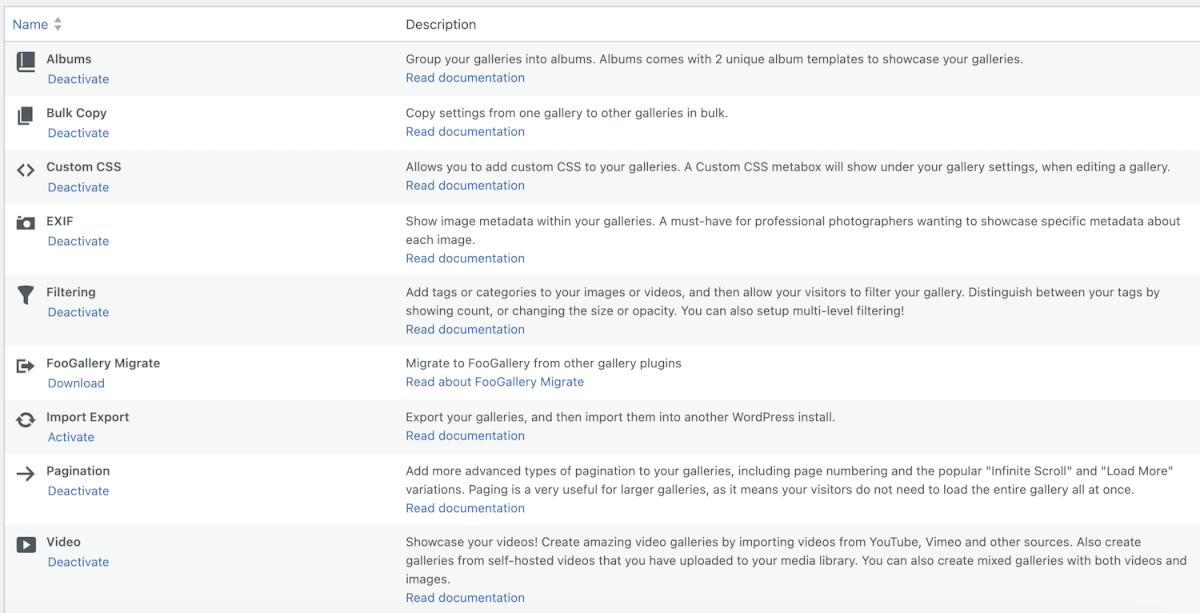
Creating a Slideshow Gallery
Now that you have FooGallery set up, you can create your first image slideshow or gallery. Here’s how:
- Click on Add New under FooGallery to create your new gallery. A new page will open where you can add your images. You have several options for this – you can upload images or add them from your WordPress media library. For FooGallery PRO Expert users, you can also import videos into the gallery, or create a dynamic gallery using one of the available data sources.
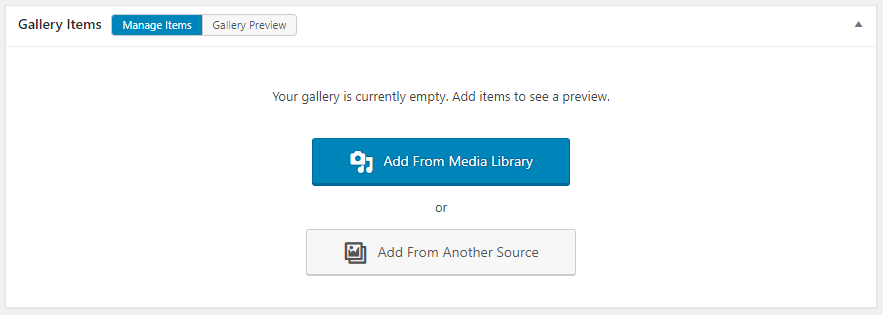
- Next, at the top of the gallery settings, you’ll be able to select your preferred layout from the available options (depending on the plan you have). For a slideshow gallery, you can use the Carousel gallery – though we recommend the Slider PRO template, available on the FooGallery PRO Starter plan.
- For a live preview of how your images will appear in that layout, toggle over to the Gallery Preview panel. Any changes you make in the settings will reflect here, so you can adjust gallery settings like thumbnail size, borders, styles, and effects, all of which contribute to the creation of visually engaging galleries. You’ll find the various settings under different tabs in the gallery editor, but for a more detailed guide take a look at this video tutorial on creating galleries.
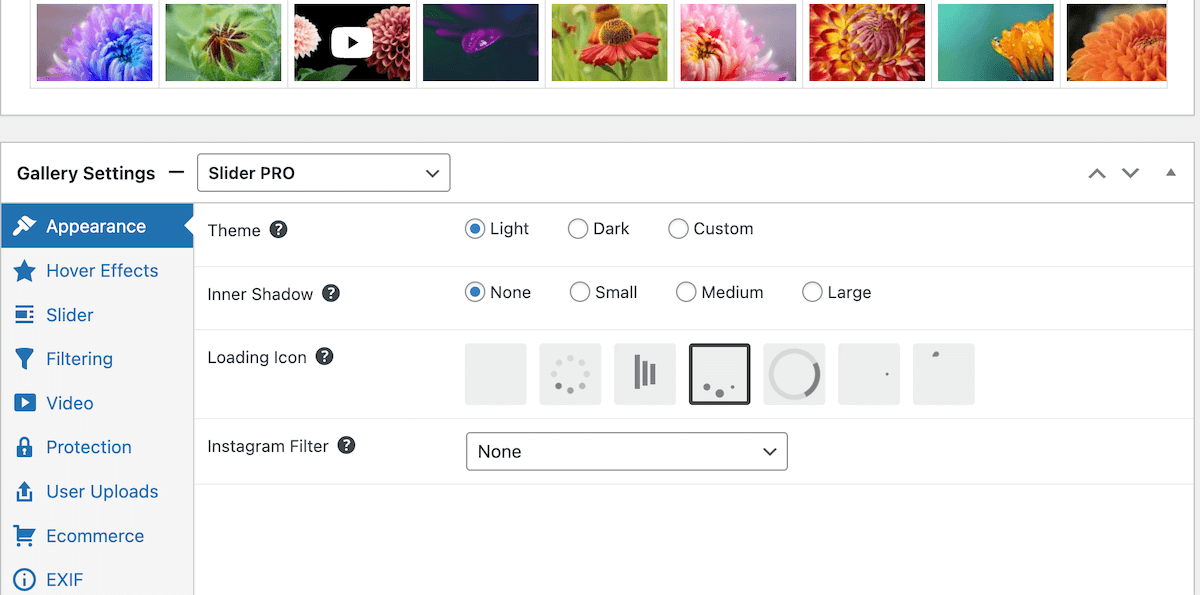
- For the Slider PRO gallery, there are some specific settings that you can use to tailor your gallery. For example, you can choose between a horizontal or vertical layout. You will also have a choice of transition effect and aspect ratio, along with the option of enabling the autoplay function.
The Slider layout makes use of a panel on the page, rather than a lightbox. But you have the ability to customize this as well by adjusting the controls and captions, as well as how the thumbnails appear. You can also add a fullscreen button for a full-width view of the image slideshow.
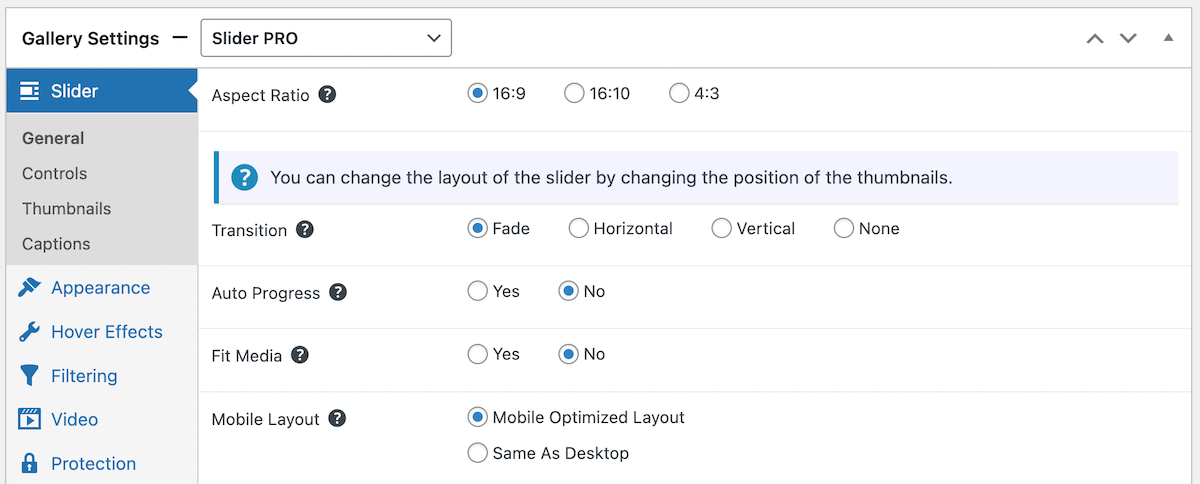
- Once you’ve created your gallery, it’s easy to publish using the FooGallery block in the Gutenberg editor, or with the gallery shortcode. You could even add it as a widget in your sidebar.
With FooGallery’s easy-to-use interface and the highly customizable nature of the templates and settings, it’s simple to set up advanced galleries that align with your website’s branding. (Plus it is always possible to make further customizations through custom CSS, if desired.) All of this means that it is possible to create a highly personalized slideshow gallery.
The Best WordPress Gallery Plugin
FooGallery is an easy-to-use WordPress gallery plugin, with stunning gallery layouts and a focus on speed and SEO.
Advanced Features of FooGallery: Hover Effects, Video Support, and More
FooGallery boasts a rich suite of features that function with all of its different gallery layouts, whether to enhance the visual appeal of the gallery or its technical underpinning. Within the settings tab of your gallery, you will see a number of different options that pertain to the different features that can be added to your gallery, including the following:
- There are a range of different hover effect presets that can easily be enabled for your galleries. These add a dynamic element to your galleries, making them much more engaging for viewers. Hover preset effects are available with any PRO plan.
- FooGallery’s video support feature allows users to create mixed galleries with images and videos for a richer, more varied, and interactive experience. Alternatively, you can create video-exclusive galleries, such as for product displays or video testimonials.
With FooGallery, you can embed videos from a range of platforms, like YouTube, Vimeo, DailyMotion, and more, simply by using the video URL.
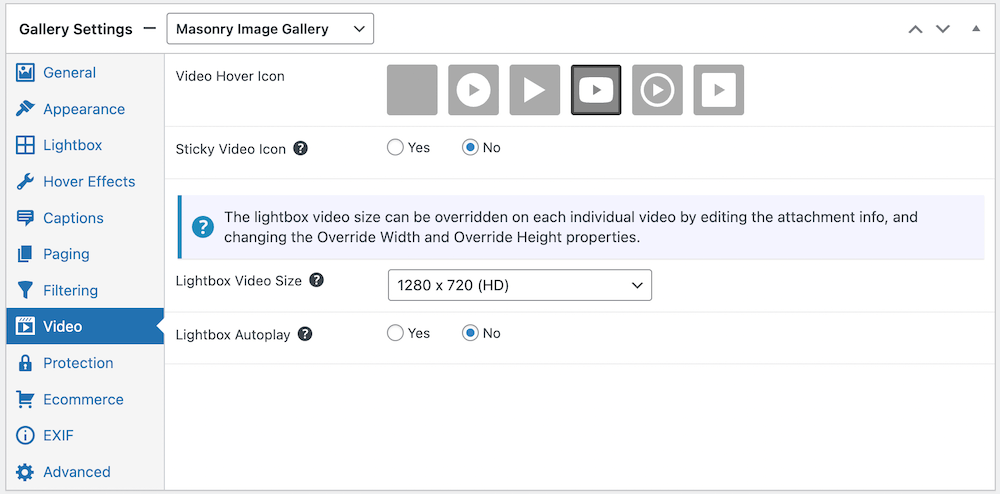
- With FooGallery’s User Uploads add-on, website owners can turn galleries into opportunities for building interaction, engagement, and community through user-generated content. This feature allows for frontend uploading of images by users to your galleries.
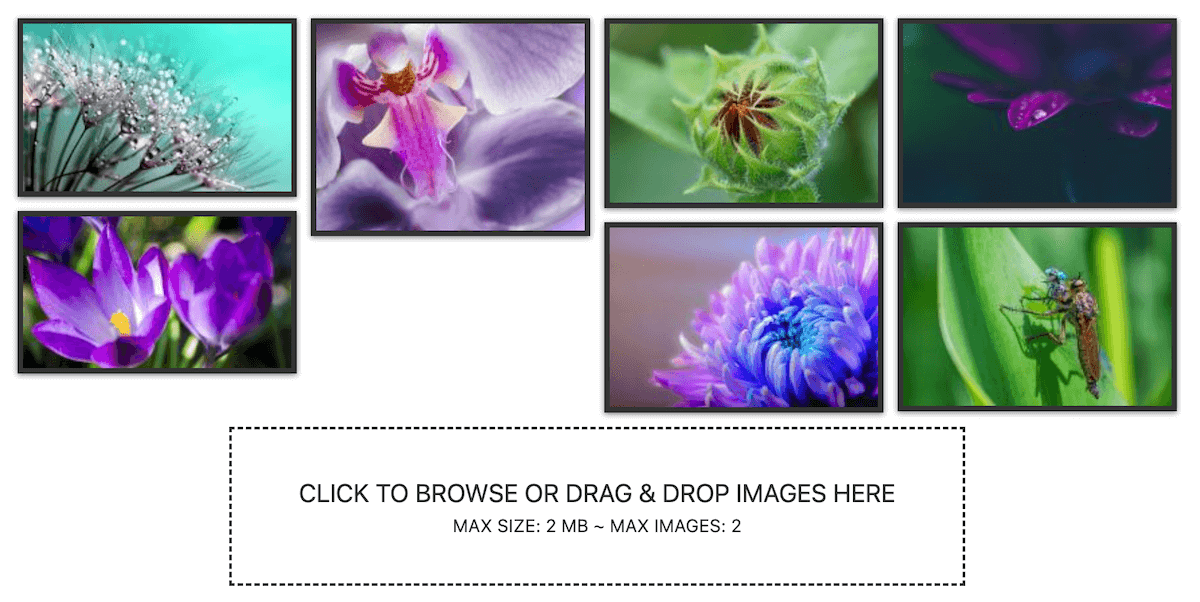
The extent of the features available will depend on the FooGallery plan selected. For example, Video is available in FooGallery PRO Expert, while there are image protection mechanisms and WooCommerce integration available with PRO Commerce.
Filtering and Pagination
Photo galleries can make for great dynamic content, but if not done properly, they can have a negative impact. So it is essential that you make your galleries easily navigable and organized to ensure a positive user experience. This is particularly true when building galleries with a large number of images.
FooGallery has several features that help with organizing your galleries, foremost the filtering option that simplifies navigation in large galleries. FooGallery offers advanced and multi-level filtering options, or more simple filtering through tags or categories to your gallery to make them more user-friendly and easy to navigate. To facilitate this process, the bulk taxonomy manager allows for easy tagging of a large number of photos in the gallery.
Pagination is another feature that facilitates easy navigation, ideal for when dealing with large batches of images. FooGallery includes simple or numbered paging, along with a Load More and Infinite Scroll function. By implementing paging, users can load images as they want to see them, which helps with page load times as well.
SEO Optimization with FooGallery
As most WordPress users are aware, SEO is critical for driving traffic to your website. Like text, images can be optimized for search engines through their metadata, captions, and so on. FooGallery is built with speed and SEO in mind, ensuring that your galleries boost your site’s search engine performance. All of FooGallery’s images are thus crawlable, with alt-text and title attributes. FooGallery integrates with the most popular SEO plugins to ensure that search engines include your galleries in sitemaps and boost your SEO rankings.
The developers at FooGallery have also written their JavaScript from the ground up to score highly on Google’s Core Web Vitals such as load speed, to ensure that your site’s visibility will only be boosted by FooGallery. It also comes with features such as lazy loading automatically enabled, for optimal loading speeds.
Turn Your Website into a Visual Experience with Slideshow Galleries
As we’ve discussed, having a customized and SEO-optimized gallery on your WordPress site makes a site much more visually appealing and engaging to viewers. With the correct implementation, galleries can also help your site’s SEO rankings and thus contribute to organic growth.
Using a plugin to support this process, can help facilitate the process of gallery creation and ensure a professional finish. We believe FooGallery is the best plugin solution for customized and optimized slideshow galleries; it not only has extensive aesthetic options but also a rich suite of technical features to make sure your site tops the SEO rankings.
Easily creating customized and SEO-optimized slideshow galleries for your WordPress website can be simple, especially with all of the features available in FooGallery. So find the FooGallery plan that works for you, and create a slideshow experience that will engage your site visitors!
The Best WordPress Gallery Plugin
FooGallery is an easy-to-use WordPress gallery plugin, with stunning gallery layouts and a focus on speed and SEO.











